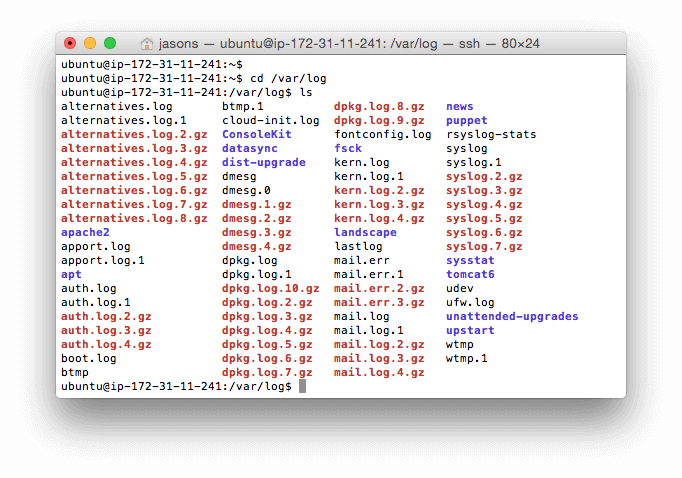
Understanding Linux Logs
Key Log Categories
Linux logs are essential for system administrators and developers, providing a detailed record of system activities, application behavior, and security events.[1] They serve as a critical tool for troubleshooting, performance monitoring, and ensuring system security.[2] These logs are typically stored in plain text files within the /var/log directory and its subdirectories.[3]
Linux logs can be broadly categorized into four main types: application logs, system logs, service logs, and event logs.[4]
Important Log Files and Their Locations
- Application Logs: These logs record events specific to individual applications, such as web servers (Apache, Nginx), databases (MySQL, PostgreSQL), and custom applications.[4]
- System Logs: These logs capture general system-level information, including kernel messages, hardware events, and boot processes. They are often found in files like
/var/log/syslog(Debian/Ubuntu) or/var/log/messages(RHEL/CentOS).[4] [5] - Service Logs: These logs track the activities of system services and daemons, such as cron jobs, mail servers (Postfix, Sendmail), and other background processes.[4]
- Event Logs: These logs document events like user logins, system shutdowns, and security-related incidents. Authentication logs (
/var/log/auth.logor/var/log/secure) are a crucial part of this category.[4]
Several log files are particularly important for monitoring and troubleshooting:
Several tools and techniques can be used to access and analyze Linux logs:
Accessing and Analyzing Logs
- /var/log/syslog or /var/log/messages: Shows general system activity and informational messages. Debian-based systems use
/var/log/syslog, while Red Hat-based systems use/var/log/messages.[4] [5] - /var/log/auth.log or /var/log/secure: Stores authentication logs, including successful and failed login attempts. Debian/Ubuntu systems use
/var/log/auth.log, and Red Hat/CentOS systems use/var/log/secure.[4] [5] - /var/log/kern.log: Contains kernel messages and warnings, useful for troubleshooting kernel-related issues.[4] [5]
- /var/log/boot.log: Records startup messages and boot information.[4]
- /var/log/dmesg: A repository for device driver messages.[4]
- /var/log/cron: Keeps a record of cron-related messages (cron jobs).[4]
- /var/log/httpd/access.log and /var/log/httpd/error.log: Apache web server logs, with access.log recording requests and error.log recording errors.[4] [5]
- /var/log/mysql.log or /var/log/mysqld.log: MySQL log file that records debug, failure, and success messages.[4] [5]
- Command-Line Tools:
cd /var/log: Used to navigate to the log directory.[1]ls: Lists the files in the directory.[1]cat: Displays the contents of a file.[4]less: Allows scrolling through large files.[4]grep: Searches for specific patterns within a file.[4] [6]tail: Displays the last part of a file, with the-foption for real-time monitoring.[1] [4] [6]dmesg: Shows kernel ring buffer messages.[1] [4]journalctl: Used to view logs collected by systemd's journald.[6]
- Log Analysis Tools: Tools like Sematext, Splunk, and the Elastic Stack (ELK) provide centralized log management, real-time alerts, and advanced visualization capabilities.[4] [7]
Two primary methods are used for logging in Linux: syslog and journald.
Syslog and Journald
Syslog uses facilities and levels to categorize and prioritize log messages:
Facilities and Levels
- Syslog: A standard protocol for message logging, used by various Linux distributions. It collects logs from different system processes and applications, storing them in the
/var/logdirectory. Syslog uses configuration files (e.g.,/etc/rsyslog.conf) to determine where and how logs are stored.[5] [8] - Journald: Systemd's logging service, which collects logs in a binary format. Logs can be viewed using the
journalctlcommand. Configuration settings for journald can be adjusted in/etc/systemd/journald.conf.[6]
Example
- Facilities: Used to categorize log messages based on their sources or purposes (e.g., kernel, user-level, mail, cron).[9]
- Levels (Severity): Indicate the severity or importance of log messages (e.g., emergency, alert, critical, error, warning, notice, informational, debug).[9]
The most important Linux logs to monitor regularly include:
- /var/log/syslog or /var/log/messages (system activity)
- /var/log/auth.log or /var/log/secure (security/authentication)
- /var/log/dmesg (hardware/kernel)
- /var/log/cron (scheduled tasks)[4]
Authoritative Sources
- What are Linux Logs? [Runcloud]↩
- Understanding Linux Logs: Overview with Examples [NinjaOne]↩
- Linux Logs Explained: Boost Your Systems [Contabo]↩
- What Are Linux Logs? [Stackify]↩
- Linux Logs: The Ultimate Guide [Loggly]↩
- Intro to Log Analysis: Harnessing Command Line Tools to Analyze Linux Logs [Okta]↩
- Linux Logs [Sematext]↩
- Linux Logging Guide: Best Practices, Tools, and Commands [Crowdstrike]↩
- Syslogs in Linux: Understanding Facilities and Levels [Devops.com]↩
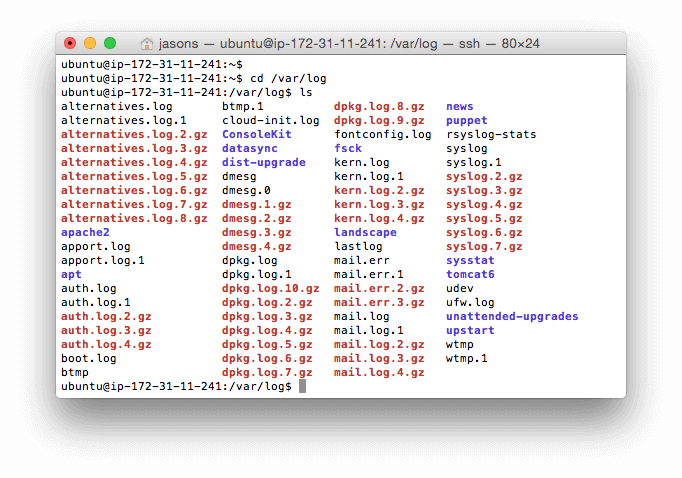
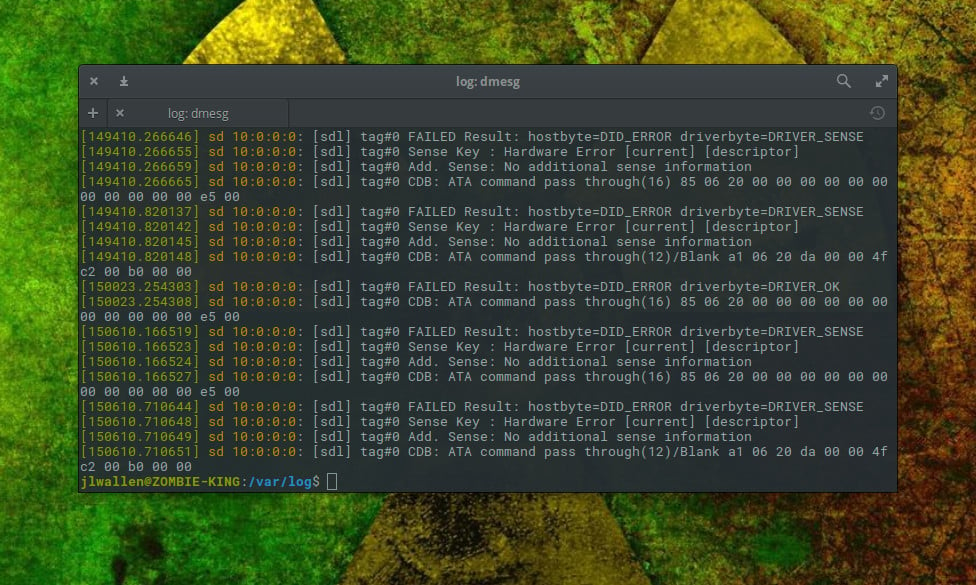
Answer Provided by iAsk.ai – Ask AI.
Sign up for free to save this answer and access it later
Sign up →